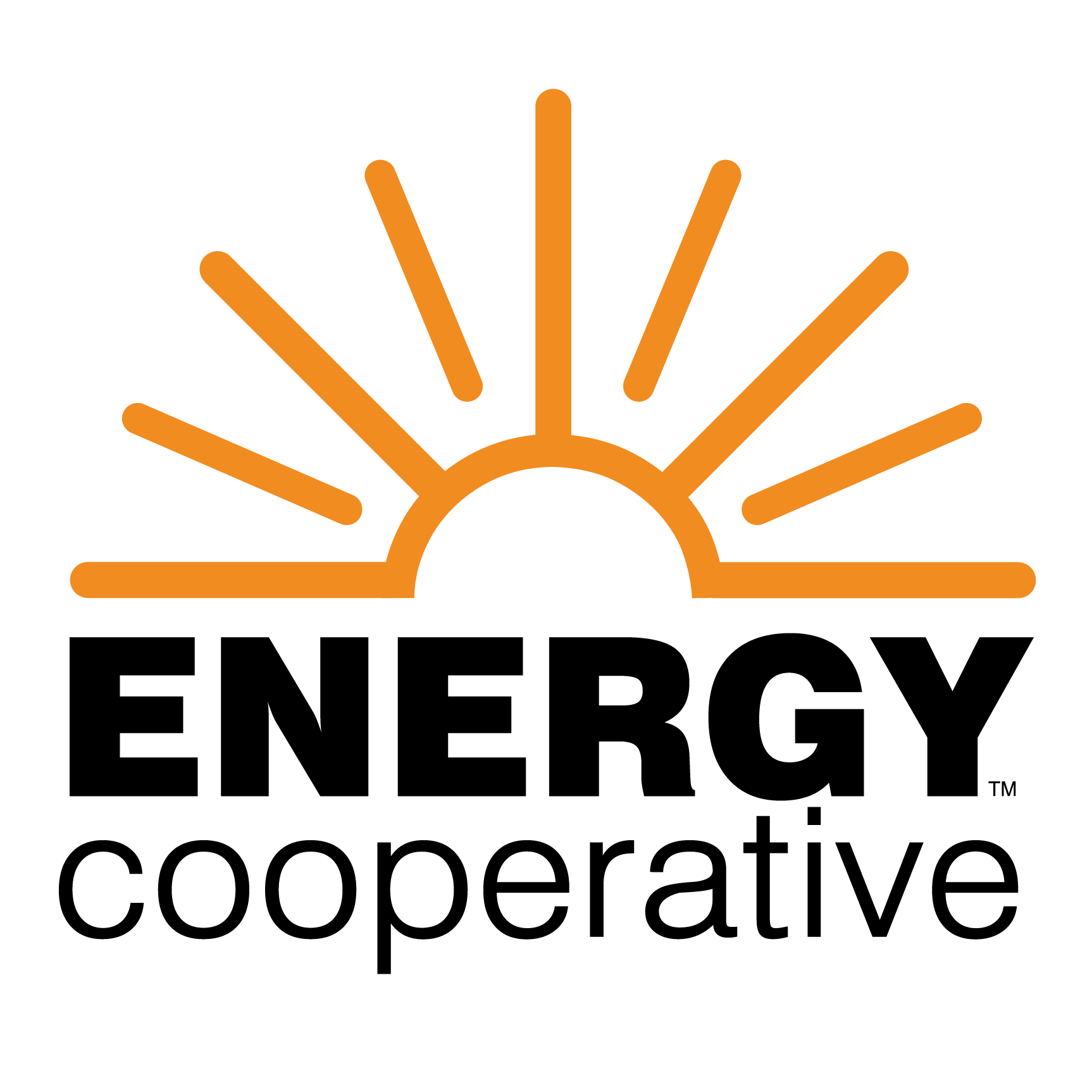Call Us 740-344-2102 Electric Outage 888-535-5732
SmartHub
Manage Your Account with SmartHub
You can manage all aspects of your account in SmartHub. Our app has several features that make managing your account as easy as possible. Whether through the web, or your smartphone or tablet (Android or iOS), you’ll be able to pay your bill, view your usage, manage your notifications and more. You can also contact member services with any questions you may have directly from the app.
New to SmartHub? Use your account number to register. This is located on the top right corner of your bill. Need help? Give us a call at 740-344-2102.