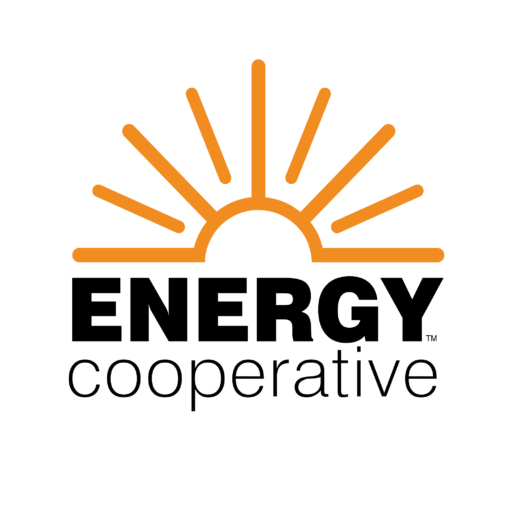Manage Your Account with SmartHub
You can manage all aspects of your account in SmartHub. Our app has several features that make managing your account as easy as possible. Whether through the web, or your smartphone or tablet (Android or iOS), you’ll be able to pay your bill, view your usage, manage your notifications and more. You can also contact member services with any questions you may have directly from the app.
How to Create Your Account
- Account number: Use your account number to register for SmartHub. This is located on the top right corner of your bill. new account number on your bill. Need help? Give us a call at 740-344-2102.
- Re-register for your online account: If you haven’t used SmartHub in a while, you’ll notice improvements! We increased the amount of information you have access to with regards to your account, including your energy daily, and hourly energy usage.
- Update your online payment options: Once you register for your online account, you will need to update your payment options.
Switch to Paperless Billing
If you already manage your account in SmartHub, why not stop getting a paper bill? When you log into your account from myenergycoop.com. Select Settings > Paperless Billing from the left side menu to update your paperless settings.
Both platforms are part of our online account management system for members. The website has additional functionality that allows members to manage notifications, update their stored payment methods and change their personal information. Both the web version and mobile app allow members to securely access their account information, view bills and payment history, make payments, view energy use and report outages. The free, secure mobile app is available to download and install on mobile devices and tablets.
Yes. All critical information is encrypted in every transaction run and no personal information is stored on your phone or tablet.
Mobile devices do offer you the ability to store your login information for apps installed on the device. If you choose to store your login information, any person who has access to your mobile device can access your account.
You can find your account number on a printed bill statement mailed to your residence or business. You can also contact us for help locating your account number at 740-344-2102.
Visit the Apple App Store or Google Play on your phone or tablet and search for “SmartHub.” Select our free and secure app to begin the download process.
If you have already registered via the web portal, you will be able to log into the app immediately. If you have not registered yet, follow the instructions below.
Members can sign up for SmartHub via the login page.
- To create a new online account, click “New User? Sign up to access our Self Service site” on the login page for SmartHub. Residential members will need to have their account number on hand before starting this process. Commercial members will need to have the tax ID number for their business.
- After clicking on the “New User” button, type your billing account number, last name or business and email address in the requested fields.
- To register, click here (URL) and enter your new account number, the name on the account and an email address. You will receive an email with a temporary password that you can use to log in. Once you log in to SmartHub with this temporary password, you will be prompted to change your password.
- What happens if my temporary password doesn’t work and/or I’m locked out before I can register? Please try to register again. You will receive another temporary password, and you can try again. Check your junk mail if you don’t see the temporary password email.
Want outage alerts and usage updates straight to your email or mobile device? Use SmartHub to update your notifications preferences.
In the SmartHub app
- Log in to your SmartHub account
- Click on “...More”
- Click "Settings" to add or change email address and phone numbers
- Add email address or phone number
- Enter verification code to activate
- Click on "Manage Notifications" to update/change SMS and email alerts
When you log into your account from myenergycoop.com. Select Settings > Manage Notifications from the left side menu.
Auto Pay is a convenient option to pay your bill each month.
Auto Pay allows you to pay your monthly bill through an automated draft from your bank account or credit card at no extra charge. By enrolling in Auto Pay, you authorize us to withdraw funds from your selected account to pay your monthly bill on the due date.
No, you are not required to sign up for it. We offer it for your convenience only. If you prefer to mail your payment or schedule it through your bank, please do so.
First, you must have provided a bank account and/or credit/debit card information to enroll in Auto Pay.
On the website:
- Click Bill & Pay
- Click Auto Pay Program on the sidebar
- Accept the Terms and Conditions then follow the instructions.
On the app:
- Select "Pay My Bill"
- Select "Auto Pay Program"
- Follow the instructions above.
- How do I set up stored payment methods, such as a credit card?
You can save bank account and/or credit/debit card information for future bill payments. If you plan to enroll in the Auto Pay Program, you’ll be required to provide a stored payment account to pay your bill.
No. You can take advantage of all the features of SmartHub or you can continue to pay your bill as you currently do.
Yes. On the website, the home page shows all of your accounts along with the amounts due for those accounts and links to other detailed information.
On the app, select the Pay My Bill icon. The total due of all accounts will be displayed. You can select different information by account, such as partial payment and payment method.
You can also make a payment to a single account or partial payments to all accounts by clicking on the Billing & Payment button. You can also select the Make Payment button to view payment options for your accounts. On the app, select Pay My Bill icon. If you’re paying the total amount due, tap the Pay button. If you’re making a partial payment, tap the Pay Partial Amount, tap on the account and adjust the Pay Amount.
On the website:
- Log in to your SmartHub account
- Click Contact Us
You can view the status of your request or inquiry on the website.
On the app:
- Log in to your SmartHub account
- Select "Contact Us"
- Select your issue or inquiry from the menu
- Please provide the information requested
- Select "Submit"
You can view your energy use on the website and app.
On the website:
- Click Usage
- Then select Usage Explorer.
On the app:
- Select the "Energy Use" icon to view your energy use
- How current is the account information in the app or website?
- The information you see in the app and on the website is shown in real-time
However, if you keep your app or web version open for an extended time, you should refresh the page by selecting a new option in order to ensure the information is current.